Quick Tip: Manually Deleting Calibration Data
Sometimes, it’s useful to manually delete the calibration data stored on your computer. Luckily, it’s stored as a simple file, but it can be a little tricky to find. Here’s how:
Note: These instructions are for Windows 7.
First, we’ll need to make sure Windows is showing hidden files. Open the Control Panel and click Appearance and Personalization.
Next, under Folder Options, click Show hidden files and folders. You’ll see this window pop up:

Be sure that Show hidden files, folders, and drives is checked, and click OK.
Now that that’s out of the way, we’ll delete the calibration data. First, open Windows Explorer. (You can open it by clicking Documents or Computer in the Start Menu.

Select the C: drive on the left side of the window. Since you’ve shown hidden files, you’ll see a folder named ProgramData. Double-click it.
Then double-click the AmbirTechnology folder.
Double-click the scanner for which you wish to delete calibration data.
Select the Calibration.dat file and hit the Delete key. The next time you try to scan with that scanner, you’ll be prompted to recalibrate.





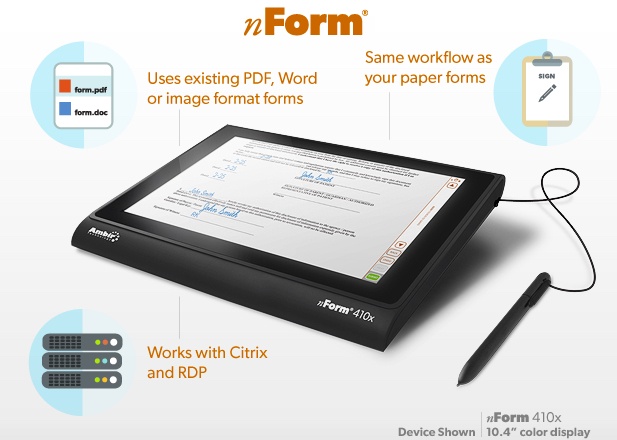
Leave a Reply
Want to join the discussion?Feel free to contribute!